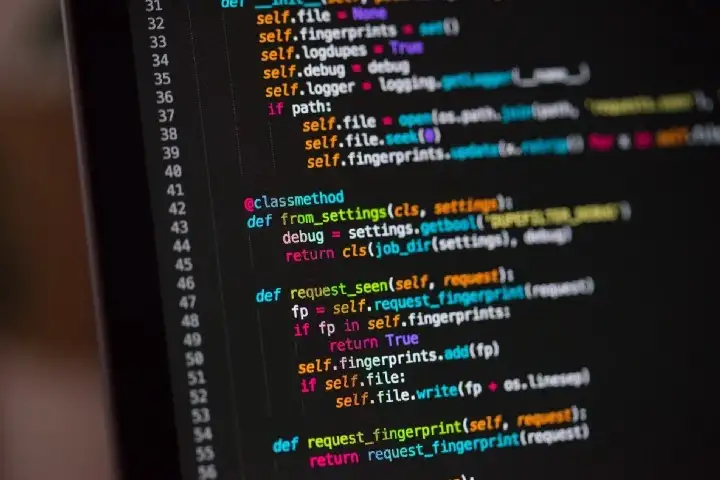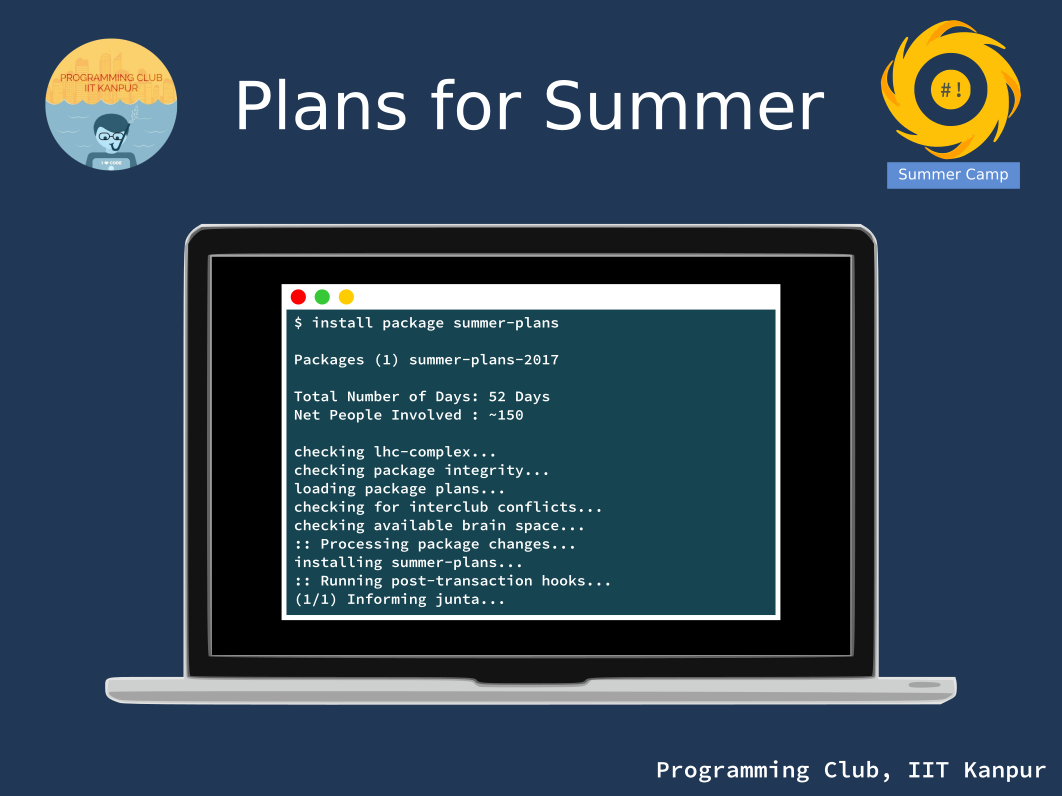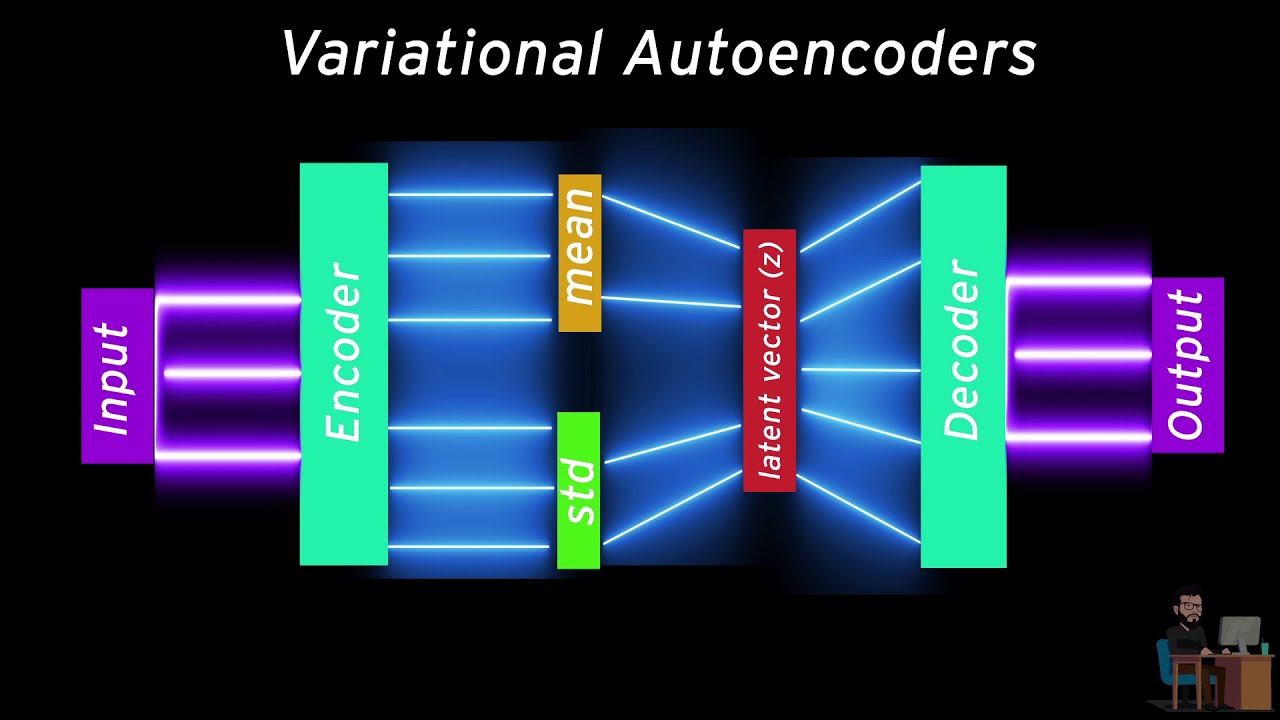Introduction
Hi all, welcome to the Programming Club Introductory Workshop 2017!
Slack
First of all, please join our slack at https://pclubiitk.slack.com
and join the channel #y17 to receive future emails regarding events and other stuff
from slack announcements directly.
Terminal
Try opening Terminal (sometimes known as Command Line) from the top-left menus. You should find it in the ‘System’ applications.
Mind it, some operating systems like Ubuntu might have a shortcut for this, you can open it using Ctrl+Alt+T, but not in the CC machines.
This is where you should learn to do all stuff related to programming, since this gives you unfathomable power.
Directory structure
Linux organizes files and folders in the following way:
- Files are kept inside folders
- You can enter and exit folders just like in Windows
- Folders are named in the following way:
/path-to-folder/folder-name. This is what completely describes a folder (or a file). - We will be using the word
directoryfor folders. Please note this.
To play around with this, try to use the following commands:
$ ls
# Lists contents of current folder
$ cd Desktop
# Move to the folder named Desktop
$ cd ..
# Go Back to previous folder
$ cd ~
# Go back to home folder(where you start on opening a terminal)
| Command | Full form | Description |
| ls | list screen | List all the files and folders in current directory |
| cd | change directory | Enter a folder whose path is known |
| pwd | present working directory | Full name of the current folder you are in |
| ~ | tilde | Short form for your home folder |
Ctrl+c(keyboard) |
Exit/Cancel the current command | |
| exit | Exit | Exit the terminal |
Gedit
We will be using gedit to write your programs. Find it from the applications menu and open it. Don’t be scared, it’s very much like notepad from Windows.
Python
Here are a few python expressions:
a = 2+2print "hello world!"print aprint a*2
Try typing all the above lines in gedit and then saving the file as
test.py.
Now after saving the file, you will need to navigate to its location
from the terminal. Once you are in the folder containing test.py such
that ls shows test.py as one of the files, run:
$ python test.py
The output would be something like this:
hello world!
4
8
You used an operator in a*2 - the multiplication operator. Other operators you need to try out are:
| + | Addition |
| - | Subtraction |
| * | Multiplication |
| / | Division |
| ** | To the power of |
If/Else
Now that you know how to write simple things, let’s proceed to something interesting.
Python reads spaces and tabs in your program as well. So for writing a complicated
instruction for the computer, we will need to use multiple lines.
We will indent the lines in such a way that the computer can understand that
they are meant to be read together.
Try the following:
a = 0
if a is not 0:
print "a is not zero"
else:
print "a is zero"
That’s it! See?
Sometimes one condition isn’t enough though. In that case, you are allowed to chain up multiple conditions using and and or like so:
a = 0
b = 0
if a is 1 or b is a:
print "Condition successful"
else:
print "condition failed"
That’s all good, but what if you want multiple checks on a variable? For example, let’s say you want to do Action 1 if a<10 and Action 2 if a=10 and Action 3 when a>10, what then? This is where if-elif-elif-elif-...-else construct comes into the picture. Use it like this:
a = 4
if a < 0:
print "a is less than 0"
elif a >= 0 and a < 4:
print "a is between 0 and 4"
elif a >= 4 and a < 10:
print "a is between 4 and 10"
else:
print "a is bigger than 10"
Loops
Now for some loopy-loops!
a = 0
while a < 10:
print a
a = a + 1
Reading input
You can read input from the user using something like this:
a = raw_input()
print "Hello mr. " + a
b = int(raw_input())
print b + 5
See what happens there?
CodeChef!
Try this link here
Can you solve this problem? Try writing a program for this! Please give it a try before you scroll down.
It’s quite small! Here’s the solution!
while True:
x = int(raw_input())
if x == 42:
break
print x
So you should now certainly create an account on CodeChef! Try submitting the solution there (don’t forget to select Python when you submit). Happy coding!
Python Interpreter
Try running python command in the terminal. You should see something like:
Python 2.7.10 (default, Aug 12 2017, 22:05:31)
[GCC 4.9.3] on linux2
Type "help", "copyright", "credits" or "license" for more information.
>>>
The >>> is the place where you type. Try typing the some of the
commands up like:
- 2+2
- print “hello world!”
Follow up
Congrats on finishing up to here! If you’re now pumped up for trying out some more challenges, try your hand at the following problems:
Note C/C++/Java are commonly the preferred languages while participating in competitive contests. Recently, ACM ICPC has started allowing Python as well.